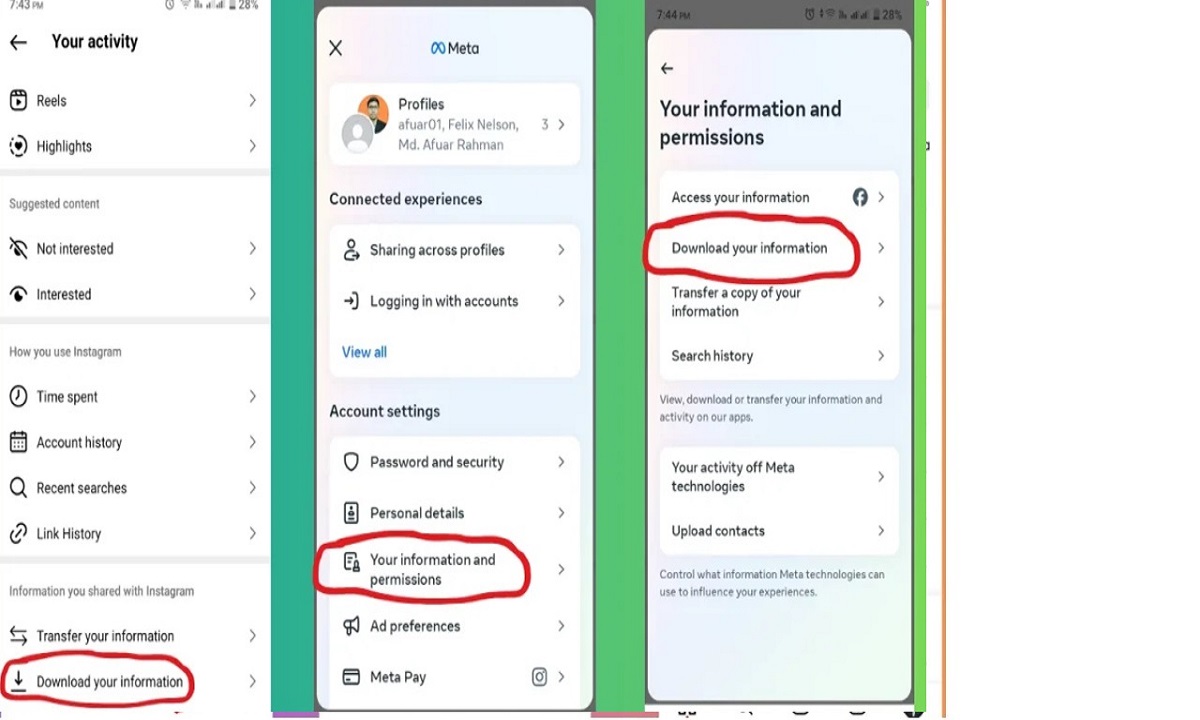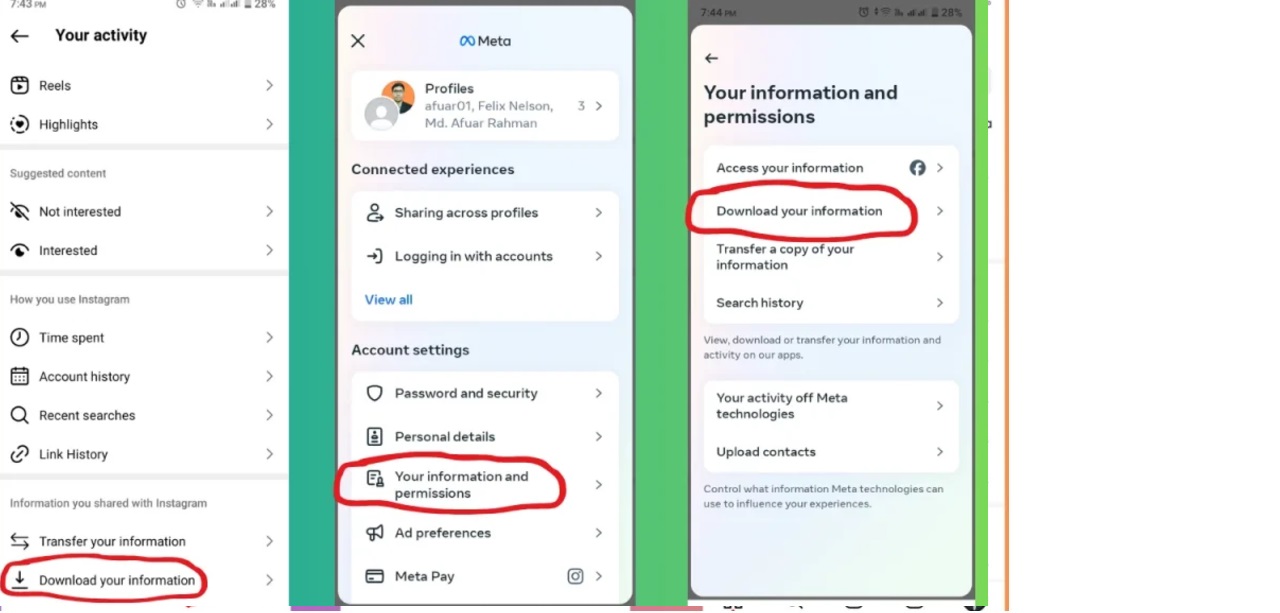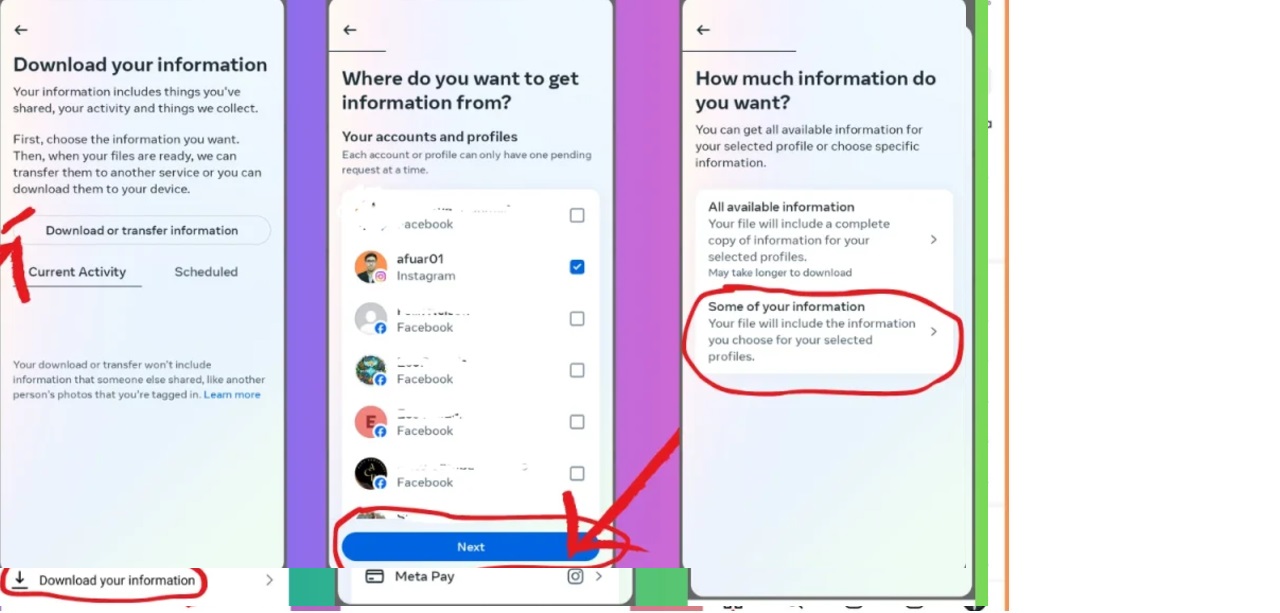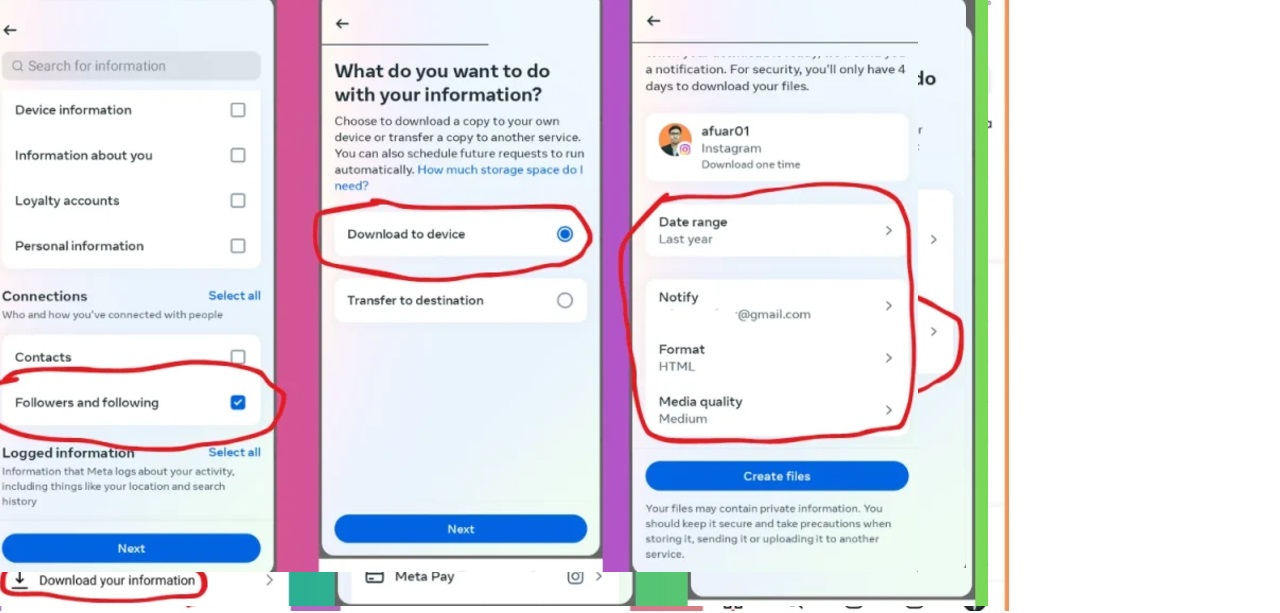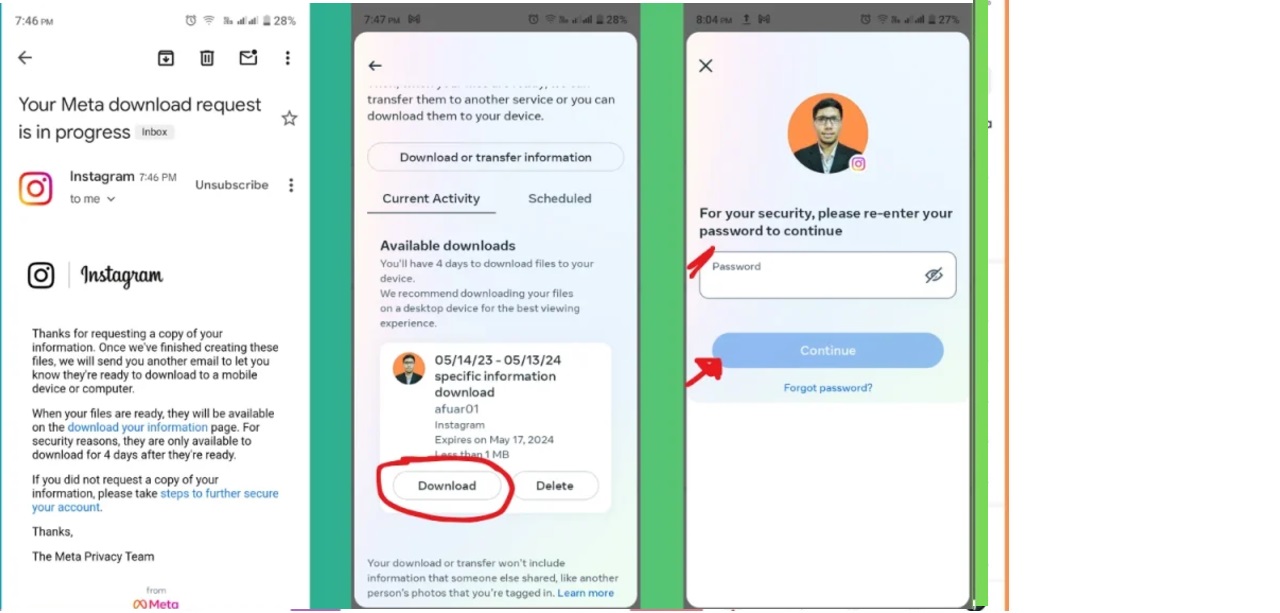How to check sent request on instagram
Introduction:
In the bustling world of Instagram, managing your account’s activity is crucial to maintaining a healthy online presence. One integral aspect of this management is keeping track of your sent follow requests. Knowing how to navigate through these requests can help you stay organized and engaged with your followers. In this comprehensive guide, we will delve into the intricacies of checking sent follow requests on Instagram, providing you with a step-by-step walkthrough to ensure you are in control of your account’s interactions.
Accessing Your Account Activity
To begin the journey of checking your sent follow requests on Instagram, the first step is accessing your account’s activity section. This can be done easily by navigating to the “Your Activity” menu within the Instagram app. The “Your Activity” menu is a hub where you can monitor various aspects of your account’s interactions, including sent follow requests, received requests, and other key metrics.
Requesting Account Information Download
Once you have accessed the “Your Activity” menu, the next step is to request to download your account information. This action serves as a pivotal move in gaining deeper insights into your account’s activities. By downloading your account data, you can uncover valuable details about your interactions, including a comprehensive list of sent follow requests.
Reviewing Your Account Information
After successfully downloading your account information, it is time to review the data to locate your sent follow requests. Within the downloaded information, you will find a section dedicated to pending follow requests. This section provides a detailed overview of the users to whom you have sent follow requests, but who have not yet responded or accepted them. Reviewing this data can offer key insights into your follow request status and engagement levels.
Downloading Data and Checking Pending Follow Requests
To drill down further into your sent follow requests, focus on checking the pending follow requests section within the downloaded data. This section displays a list of users to whom you have sent follow requests, but whose responses are still pending. By examining this list, you can gain a better understanding of your follow request status, allowing you to take informed actions such as canceling pending requests or reaching out to users who haven’t responded.
Frequently Asked Questions:
How can I see my Instagram follow requests?
-
The only way to see the follow requests you sent is to download your Instagram data. When you request to download a ZIP file of your “Followers and following” data from Instagram, you’ll be able to see everyone you’ve requested to follow who hasn’t yet accepted your request.
How do I See my pending follow requests on Instagram?
-
To see your sent follow requests, you can download your Instagram data, and within that data, find the “Pending Follow Requests” folder. This contains all the follow requests you’ve sent. How can I cancel sent follow requests on Instagram?
How do I See my Friend requests on Instagram?
-
To view the people you’ve sent friend requests to, follow these steps: Open the Instagram app and go to your profile page by tapping on your profile picture in the bottom right corner. Tap on the three horizontal lines () in the top right corner to access the app’s menu. Scroll down and tap on Settings. Tap on Account.
How do I revoke a pending follow request on Instagram?
-
If you wish to revoke a previously sent follow request on Instagram, you can now easily do so right from the desktop view: This will instantly cancel your pending follow request to that Instagram user. Similarly, if you still wish to request to follow a user who has yet to approve your previous request:
How do I disable a follow request on Instagram?
-
On your Instagram profile, tap your number of followers, then tap Accounts You Don’t Follow Back. If a private account hasn’t accepted your follow request on this list, you’ll see “Requested” next to their name. Is there a way to disable follow requests for my account?
How do I cancel a follow request on Instagram?
-
Inside the folder, tap on “Pending Follow Requests”. This will take you to your default browser, where you’ll find a list of all the follow requests you’ve sent out on Instagram. If you want to cancel any request, tap on the specific request. This will redirect you to Instagram, where you can tap on “Requested” to cancel the request.
Conclusion:
In conclusion, mastering the art of checking your sent follow requests on Instagram is essential for effective account management. By following the steps outlined in this guide, you can stay on top of your account’s interactions, understand your follow request status, and engage more meaningfully with your followers. Remember to regularly monitor your sent follow requests to ensure a well-rounded Instagram experience.
In this blog post, we have explored the intricacies of checking sent follow requests on Instagram, providing you with a comprehensive guide to navigate through this essential aspect of account management. By following the steps outlined above, you can gain valuable insights into your follow request status and optimize your interactions on the platform. Stay tuned for more insightful guides and tips on mastering Instagram!